
Lesson Plan
Getting Started with TunePad
Create a new TunePad project and learn how to use the playNote and rest functions to play drum sounds.
Level
BeginnerTime
45 minutesIn the next few activities we're going to learn how to perform three basic beat patterns using Python code. With a little practice you'll be able to get a groove going quickly. Each pattern is customizable, and we'll show you how to add variety and ornamentation. We'll also experiment with some coding "cheat codes" that make it even faster to get your audience excited.
To get started, you only need to know two TunePad functions called playNote and rest.
playNote Function
You can play a drum sound in TunePad with the playNote function.

Drum Names and Numbers
- TunePad uses numbers to represent different notes and drum sounds.
- Try clicking on each different drum to hear how it sounds.
- Pay attention to the note numbers for different sounds like kick drums, snare drums, and hi-hats.
rest Function
A rest is a way of adding pause or silence to music.
You can add a rest to your code with the rest function.
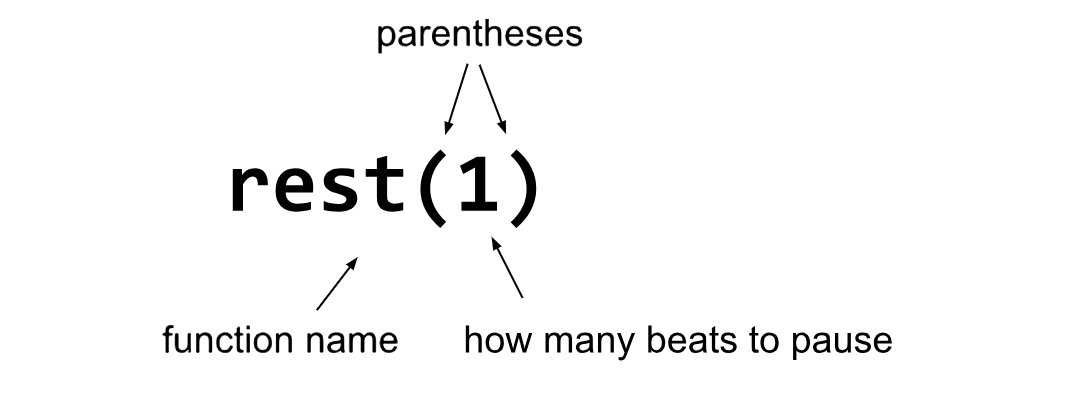
Drum Names and Numbers Reference
| Drum Names | Description | Note Numbers |
|---|---|---|
| Kick Drum | The kick drum (or bass drum) makes a loud, low thumping sound. | 0 and 1 |
| Snare | Snare drums make a sharp snapy sound. Snare drums are commonly used on beats 2 and 4. | 2 and 3 |
| Hi-Hat | The hi-hat is a combination of two cymbals sandwiched together on a metal rod. | 4 (closed) 5 (open) |
| Tom Drums | Tom drums (tom-toms) are cylindrical drums that have a less snappy sound than the snare drum. | 6, 7, 8 |
| Crash Cymbal | A large cymbal that makes a loud crash sound, often used as a percussion accent. | 9 |
| Claps and Shakers | Different TunePad drum kits include a range of other percussion sounds including claps, shakers, and rim shots. | 10 - 12 |